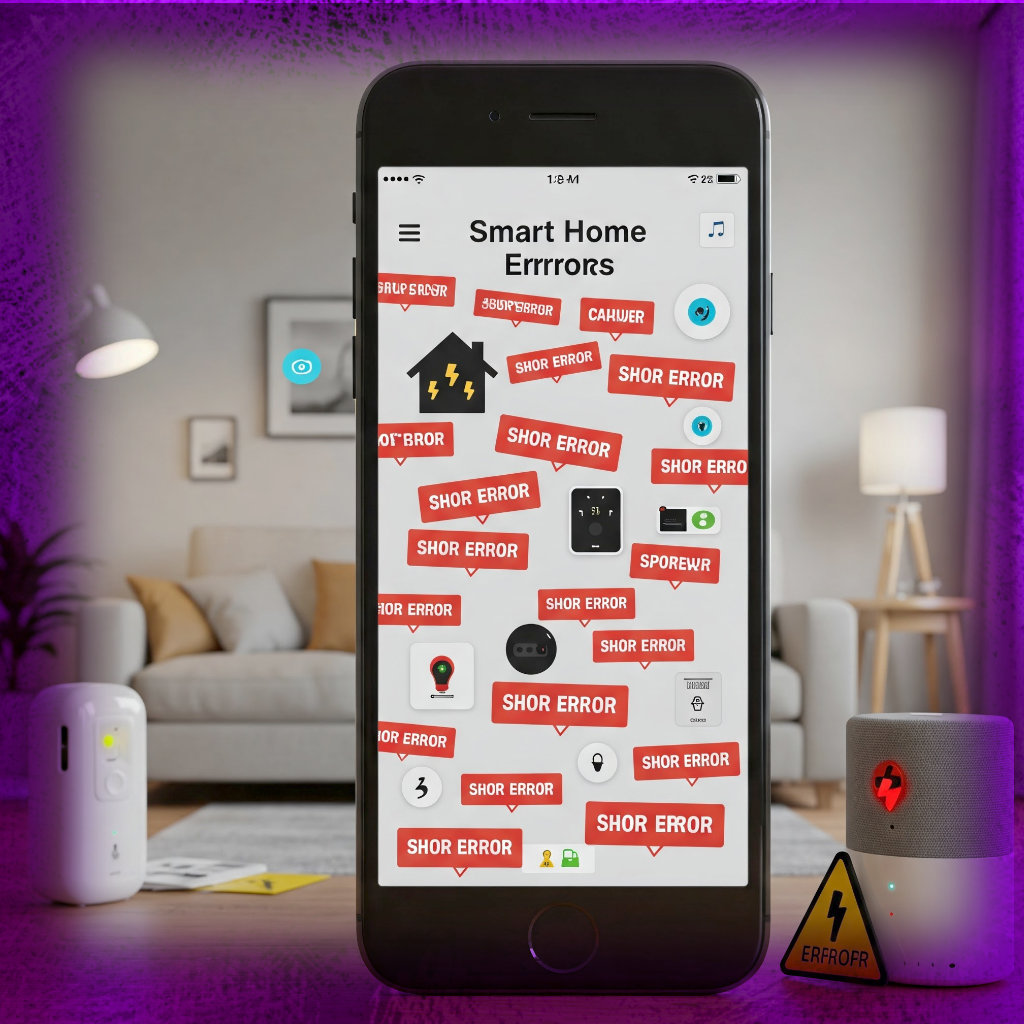1. Introduction
The Frustration of Smart Home App Glitches
Few things disrupt modern living like a smart home app freezing mid-command. When lights refuse to dim or thermostats ignore temperature adjustments, what should feel effortless becomes an exercise in patience.
Why Smart Home Apps Fail: Common Culprits
Behind every “Device Unavailable” alert lurks potential network hiccups, outdated firmware, or cloud service interruptions. Understanding these failure modes transforms users from helpless observers to empowered troubleshooters.
2. Basic Troubleshooting Steps
Restart the App: The Simplest Fix
Mobile apps accumulate digital detritus. A full closure (swiping away on iOS, “Force Stop” on Android) clears memory leaks corrupting command processing.
Check Your Internet Connection
Smart devices demand consistent bandwidth. Verify router lights, run a speed test, and consider rebooting your modem if ping times exceed 100ms.
Verify Device Power and Connectivity
That unresponsive smart plug might simply need its power cord reseated. Check for loose cables and confirm indicator LEDs show normal operation.
Update the App and Firmware
Developers patch bugs weekly. Navigate to your app store’s “Updates” section and device manufacturer portals to install critical fixes.
3. App-Specific Issues
Google Home App Not Responding
Android users encountering grayed-out devices should revoke and re-grant location permissions—a surprising prerequisite for local network access.
Apple HomeKit “No Response” Errors
HomeKit’s strict encryption demands router support for mDNS (Bonjour). Enable IGMP snooping if devices vanish from your iOS home dashboard.
Amazon Alexa Skill Failures
Disabled skills sometimes require manual reauthorization. Visit the Alexa app’s “Skills & Games” section to relink third-party integrations.
Samsung SmartThings Connection Drops
Legacy SmartThings hubs suffer from Zigbee channel conflicts. Changing your router’s 2.4GHz channel to 1, 6, or 11 often restores stability.
4. Network and Connectivity Problems
Wi-Fi Signal Strength and Dead Zones
Conduct a heatmap analysis using apps like NetSpot to identify coverage gaps. Dual-band routers broadcasting both 2.4GHz (for range) and 5GHz (for speed) should maintain at least -67dBm signal strength for reliable IoT connections. Strategic placement of Wi-Fi repeaters or mesh nodes can eliminate dead zones where smart devices frequently drop offline.
Router Compatibility Issues
Many smart home devices require WPA2-Personal encryption and struggle with WPA3. Disable band steering features that force 5GHz connections, as most IoT devices only support 2.4GHz networks. QoS settings should prioritize IoT traffic over less time-sensitive data streams.
IP Address Conflicts
DHCP pools frequently exhaust in device-dense homes. Reserve static IPs for critical devices through your router’s admin panel, or expand your DHCP range beyond the default 50-address limitation. VLAN segmentation can prevent IP collisions between smart devices and computers.
Firewall and Security Blocking
Overzealous network protection often blocks essential ports. Whitelist these critical ports: 8883 (MQTT), 443 (HTTPS), and 5353 (mDNS). Norton Core and similar “smart” firewalls particularly interfere with local device communication.
5. Account and Login Errors
Authentication Failures
JWT token expiration frequently causes “Invalid Credentials” errors despite correct passwords. Fully log out from all sessions through the app’s security settings, then reauthenticate. For Google-based logins, clear OAuth tokens at myaccount.google.com/permissions.
Two-Factor Authentication Issues
Time-based one-time passwords (TOTP) occasionally desynchronize. Disable 2FA temporarily during troubleshooting, then re-enable using a fresh QR code scan. SMS-based 2FA proves particularly unreliable for smart home apps due to carrier filtering.
Server Downtime and Cloud Outages
Monitor status pages like downdetector.com before troubleshooting extensively. Cloud-dependent systems like Ring and Nest regularly experience regional outages lasting 2-4 hours. During outages, local control may remain available through hub-based systems like Home Assistant.
Corrupted User Profiles
Profile corruption manifests through disappearing devices or permission errors. Export your configuration (available in most apps’ advanced settings), then create a fresh profile before importing your settings. This often resolves phantom permission issues.
6. Device Pairing and Syncing Problems
Bluetooth Pairing Failures
The Bluetooth 4.0 “pairing vortex” affects many smart locks. Toggle airplane mode for 30 seconds to reset your phone’s radio stack, then initiate pairing within 90 seconds of device power-on when the broadcast signal is strongest.
Zigbee and Z-Wave Connection Drops
Channel interference plagues these mesh networks. Use a handheld spectrum analyzer to identify congested frequencies, then reconfigure your hub to use Zigbee channel 25 or Z-Wave channel 5—typically less crowded alternatives.
Device Unresponsive After Firmware Update
Bricked devices often recover through failsafe modes. For smart plugs, try the “30-30-30 reset”: hold reset for 30 seconds, power off for 30 seconds, then power on while holding reset for another 30 seconds. This clears corrupted firmware caches.
Factory Reset and Re-Pairing
True factory resets require specific sequences—Ecobee thermostats need 7 button presses, while August locks demand 15 seconds of continuous button holding. Consult manufacturer docs for exact procedures to avoid partial resets that maintain problematic configurations.
7. Automation and Routine Failures
Scheduled Commands Not Triggering
Time-based automations fail when devices pull incorrect timezones. Force NTP synchronization through your hub’s settings, and verify daylight saving time adjustments. Local execution (via hubs) proves more reliable than cloud-dependent scheduling.
Geofencing Errors
Android’s aggressive battery optimization kills location tracking. Whitelist your smart home app in Battery settings, and set location permissions to “Always Allow.” iOS users should enable Significant Location Changes in Privacy settings.
IFTTT Applet Breakdowns
The transition to IFTTT Pro broke many legacy applets. Recreate automations using the new “Multi-Step” feature, and replace deprecated triggers like “Alexa says phrase” with “Alexa routine triggered.”
Voice Command Misinterpretations
Background noise reduction often mangles commands. Train voice models during typical noise conditions—run the training while your HVAC operates, for instance. Most platforms allow 3-5 voice model samples for improved accuracy.
8. Voice Assistant Issues
Alexa Not Understanding Commands
The wake word engine degrades over time. Retrain detection in the Alexa app’s Device Settings, emphasizing the wake word at varying distances and volumes. Disable “Brief Mode” if Alexa stops providing confirmation chimes.
Google Assistant Ignoring Requests
Check “Hey Google” sensitivity sliders in the Home app. Devices with physical mics (like Nest Hubs) accumulate dust—gently clean microphone ports with isopropyl alcohol and a soft brush.
Siri HomeKit Confusion
Pronunciation errors plague Siri. Add phonetic spellings for tricky device names (e.g., “Lyra” as “LEER-uh”) in the Home app’s details pane. This dramatically improves voice recognition accuracy.
Microphone Sensitivity Adjustments
Far-field microphone arrays need recalibration every 6 months. Use the manufacturer’s tuning app (like Sonos Trueplay) while moving slowly around the room, allowing the system to remap acoustic reflections.
9. Smart Hub and Bridge Errors
Hub Offline Despite Power
When status LEDs indicate normal operation yet the hub remains unreachable, perform a power cycle with precise timing: unplug for exactly 17 seconds (allowing capacitor discharge), then reconnect. This clears transient memory faults that soft resets miss.
Bridge Firmware Corruption
Philips Hue and similar bridges often fail during interrupted updates. Recovery requires downloading the firmware binary to a USB drive, then holding the bridge’s reset button during power-up to force manual installation. Always use wired Ethernet during this process.
Incompatible Device Lists
Zigbee 3.0 hubs frequently reject older devices. Create a compatibility VLAN by adding a legacy hub (like SmartThings v2) specifically for pre-2016 devices, then link it to your main system through middleware like Home Assistant.
Zigbee/Z-Wave Interference
Microwave ovens and baby monitors operating at 2.4GHz can desynchronize mesh networks. Relocate hubs at least 10 feet from such devices, and consider shielded Ethernet cables to reduce RF noise affecting wired connections.
10. App Crashes and Freezes
Force-Closing and Reopening
On iOS, use the App Switcher to fully close apps rather than just returning to home screen. Android users should select “Force Stop” followed by “Clear Cache” before relaunching—this preserves settings while removing temporary corruptions.
Clearing Cache and Data
Navigate to your device’s storage settings to purge cached files. For stubborn cases, delete the “shared_prefs” folder (Android) or “Library/Preferences” files (iOS) after noting your login credentials—this resets preferences without requiring full reinstallation.
Reinstalling the App
Before uninstalling, export all configuration data through the app’s backup feature. After fresh installation, restore from backup rather than recreating setups manually—this prevents introducing new errors during manual recreation.
OS Compatibility Issues
Older smart home apps frequently break after major OS updates. Check the developer’s documentation for legacy APKs or consider using a dedicated tablet running the last compatible Android/iOS version as your control panel.
11. Advanced Fixes for Persistent Errors
Checking Logs and Error Reports
Enable developer mode in your smart home app to access detailed logs. Look for repeating “401 Unauthorized” or “504 Gateway Timeout” errors that indicate specific service failures rather than general connectivity issues.
Port Forwarding for Remote Access
For systems like Home Assistant, forward ports 8123 (HTTP) and 443 (HTTPS) to your hub’s local IP. Always change default credentials first, and consider implementing fail2ban to block brute force attacks.
VLAN Segmentation for IoT Traffic
Create a separate VLAN with firewall rules that only allow outbound NTP (port 123) and DNS (port 53) traffic. This prevents compromised devices from accessing your main network while maintaining functionality.
DHCP Reservation for Stability
Assign permanent IP addresses to all critical devices through your router’s DHCP reservation table. Combine this with mDNS reflectors (like Avahi) to maintain local discovery across subnets.
12. When to Contact Support
Identifying Manufacturer Defects
Look for patterns like consistent failure after exactly 11 months (indicating capacitor aging) or devices that only fail when ambient temperatures exceed 85°F—both warrant warranty claims.
Warranty and Replacement Options
Document all troubleshooting steps with timestamps before contacting support. Most companies require evidence of basic troubleshooting before approving RMA requests.
Escalating to Technical Teams
When frontline support stalls, request escalation while referencing specific error codes. Phrases like “I’ve already tried the standard reset procedures documented in your KB-ARTICLE-042” demonstrate technical competence that often triggers faster escalation.
Community Forums and Workarounds
Platform-specific subreddits and GitHub issue trackers frequently contain unofficial fixes. Search for your exact error message plus “site:github.com” to find developer-level solutions.
13. Preventing Future Errors
Regular Maintenance Checks
Schedule monthly “smart home health checks”: verify backup batteries in sensors, test automation triggers, and inspect physical connections. Use a network scanner like Fing to detect new devices that may be causing conflicts.
Network Optimization Tips
Replace ISP-provided routers with prosumer models (like Ubiquiti or Omada) that offer better QoS controls. Implement Wi-Fi 6 access points with dedicated IoT SSIDs for improved device isolation.
Keeping Firmware Updated
Subscribe to manufacturer security bulletins. For critical devices, enable automatic updates only after verifying stability in a test environment—batch updates on Fridays allow weekend troubleshooting if issues arise.
Best Practices for Stable Setups
Maintain a network diagram documenting all devices, IPs, and dependencies. Use color-coded labels on physical devices matching your documentation for easier troubleshooting during outages.
14. Conclusion
Empowering Users to Troubleshoot Confidently
Armed with this systematic approach to smart home diagnostics, users can transform frustrating glitches into solvable puzzles. The key lies in methodical isolation of variables—network, device, account, or automation layer.
The Future of Reliable Smart Home Tech
As Matter/Thread adoption grows, many current interoperability issues will fade. However, the troubleshooting fundamentals covered here—signal integrity, proper segmentation, and maintenance discipline—will remain relevant across all smart home generations.